How to connect
1.Run the application Tech_Asssistant.exe.
2. Ideally any networking devices connected to the serial(console) cables should be powered off.
3.On the top left corner go to File->Connect. This will open the connect dialog box.
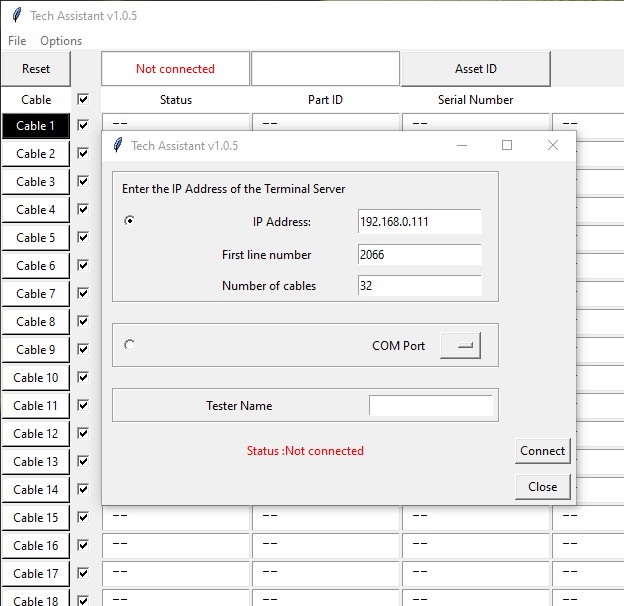
4.You will see two options for connections, Terminal Server and Com Port.
Terminal Server Option (for Com Port option see below)
You will see three fields :
IP Address - fill in the ip address of your terminal server
First Line Number - This number is derived from the first TTY line number on your terminal server plus 2000. If your first TTY line number is 66, then the
number your should fill in is 2066.
Number of Cables - Here you can choose a number between 1 and 32. If you have the NM-16a do not enter a number greater than 16. If you have the NM-32a you can enter up to 32.
5.The Tester Name field is optional. The name entered here will be displayed on the header of all the customer logs.
6. Once all the fields are filled in you can click on connect
The status should change to Connected in the dialog box and on the main window of the application.
If the terminal lines are tied up (connected) for any reason the application will try and clear the lines and connect. If this is the case you will see the message "clearing line 2066" for example and it will do this to all the terminal lines. If this happens
just wait for all the terminal lines to clear.
If the status does not change to connected you can try to click on connect again. If the status still does not change to connected then restart the application.
The Com Port option is in the Beta testing phase and will connect cable 1 to the serial port chosen on your pc.